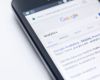Google Discover what it is and how it works
Google Discover is a function integrated into the Google application that allows each user to discover new content and news adapted to their interests and searches to expand your content strategy.
Discover, in fact, automatically offers you news based on your searches, favorite topics and pages you visit most frequently. The suggested topics are influenced by the interests expressed by the user and can range from videos, newspaper articles, sports results, current news and much more.
The proposed articles are updated periodically to take into account newly published web content and suggestions about the content to be displayed may be influenced by history, applications used, commands given to the Google Assistant or by voice searches.
Where can you find Google Discover?
Google Discover is a resource available for mobile devices (smartphones and tablets). No need to install or download any app To access this function, you only need to go to the Google page to use this service and start viewing your favorite content.
How to activate Google Discover
Google Discover can be activated on your device in a few simple steps.
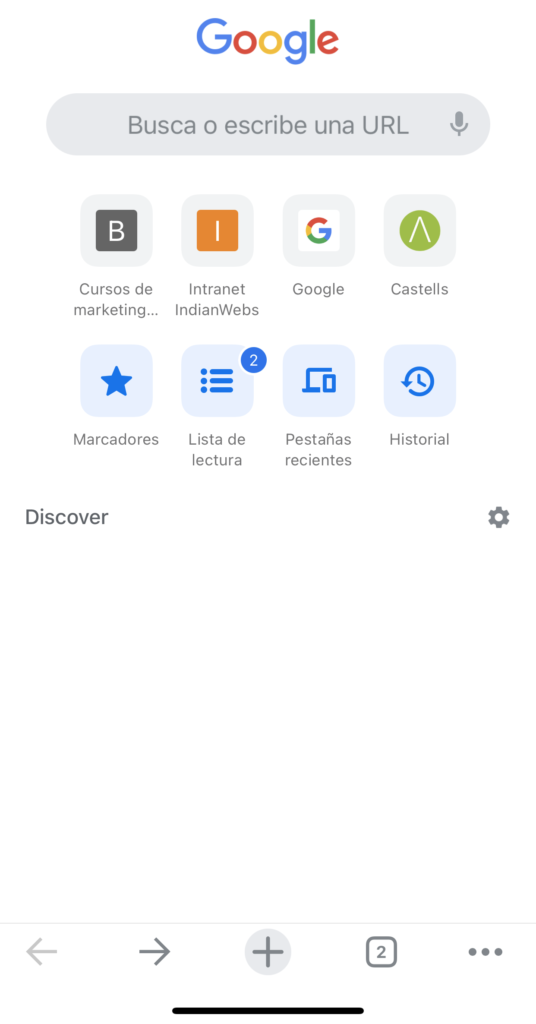
If you have an iOS device:
- Open the Google page on your iPhone or iPad
- Click on your profile picture in the top right
- Select the “Settings” option and then “General”
- Activate the Google Discover function.
If you have an Android device:
- Open the Google page on your Android phone or tablet
- At the bottom it appears Discover: Off, click ⚙
- A screen with information will open, select the "Activate" option and the Google Discover function will be activated.
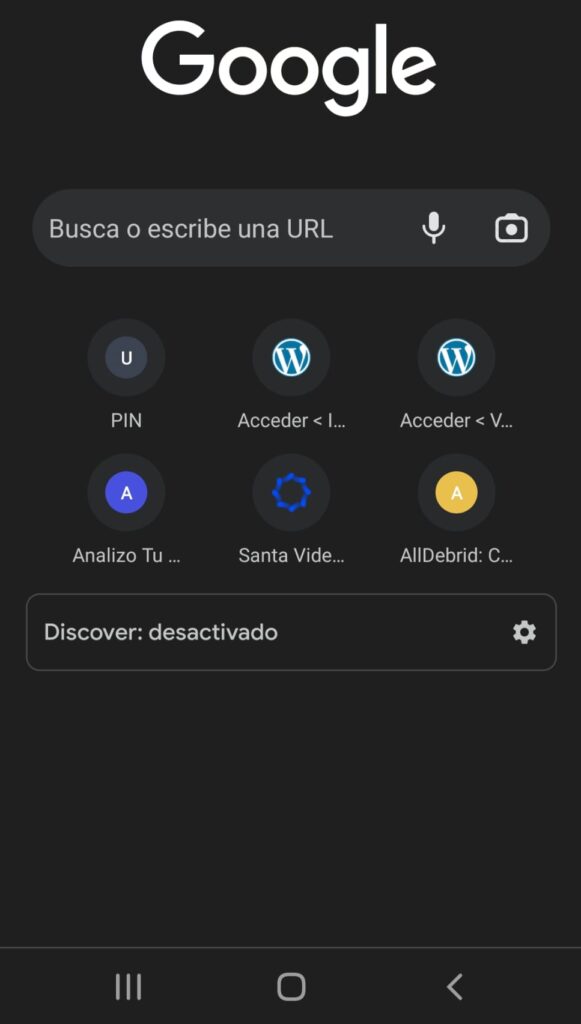
After performing the steps mentioned above, you will start seeing a list of news curated based on your searches and interests below the app's search bar.
How to customize Google Discover
The Google Discover feed is a tab on your Google page that lets you see the topics, news, and personalized content that interest you most. You can personalize your feed and, to do this, there are different ways depending on the smartphone you have.
If you have an Android device:
The first way to customize the feed is to act on the cards displayed. Each tab has an icon called “Control” and a three-dot menu icon in the bottom right corner.
The three dot menu will give you more information about the card. From here you can decide whether to "follow" the topic, hide the story, or manage interests. Additionally, you can tell Google that you are no longer interested in a particular topic and therefore block the website it came from.
Tapping the “Control” icon will allow you to choose to see “More” or “Less” of the topic in the feed. Tap this icon again at any time to reset your preferences.
Another very easy way to customize your feed is to go to the "More Information" section, click on one of the topics you are interested in to expand it, and tap "Follow" to add that content to your favorites.
If you have an iOS device:
For those who own an iOS device, the quickest and easiest way to customize the feed is to tap your profile photo located at the top right, click first on “Search activity” and then on “Activity is saved” and then finish by activating the “Web and app activity” setting.
If, on the other hand, you want to delete a topic because you are no longer interested, simply go to the Discover “Manage Interests” section and deselect the topics you are no longer interested in.
How to add your interests to Google Discover
If you have an Android device:
Once you're in the feed, setup is very simple. If you use the Google app on your smartphone, simply click on the three lines at the bottom right in the “Personalize” section. Once you have entered the personalization menu, you can start adding your interests by clicking the ➕ button.
This action will take you to a page where there are several categories to choose from, such as sports, music, television series, fashion, etc. If, on the other hand, you want to add specific topics without scrolling through the different categories, simply go to the search button at the top right, marked with a magnifying glass 🔍, search and add the topic you like the most.
If you have an iOS device:
If you have an iOS device and want to choose your favorite themes and add them to your list, simply search for the theme you are interested in in the search section, open the tab and click the Follow button. This way you will have added a new topic to your interests.
If you want to receive notifications about a particular topic to let you know when there is new content, just click on the "bell" that appears next to the search for the character, site or topic you want to have constant information about.
Related articles
Do you need to update your website?
Do you need any of our web design services? In IndianWebs We have extensive experience, and a team of programmers and web designers in different specialties, we are capable of offering a wide range of services in the creation of custom web pages. Whatever your project is, we will tackle it.