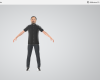Repair WordPress and not die trying
At this point in the film, your website, apart from being an image of your company, has become your work tool. Surely, you have realized how necessary it is to have a Web maintenance.
For this reason, we are going to give you some tips that you can follow to repair WordPress if there has been a problem with your website.
Learn how to backup your WordPress installation
To keep your website safe, there is no better system than having a good backup or backup and restoring everything in case of problems.
Today there are many hosting providers such as SiteGround o Professional Hosting, which make backup copies of everything without having to have a plugin installed on your WordPress.
However, it is recommended that you make backup copies of all WordPress files and database with a plugin as well and have it under control.
How to restore a WordPress backup
When you have made WordPress backups, the next thing you will need is to restore it. We already recommended you in several articles that you did full backups, since you will only need to restore the installer, the code base and the database.
You should always make backup copies of the database separately, because otherwise it will be impossible to restore it. You have two options to restore it:
If you have used a plugin to make backup copies, you can restore it with that same plugin.
On the contrary, you can create a ticket to your hosting provider and request that they restore the backup from the previous day.
Our recommendation is to use the first option and only if this option has failed and our copy has not been restored correctly, we will use the second.
How to migrate a WordPress
Every day we come across companies that have professional looking WordPress but no web maintenance. Although it is not necessary for a website to work, it is highly recommended. If you have a website and you need to carry out somewhat complex actions, it is better to have it handled by professionals with experience in web design and not venture to do it on your own.
In any case, we can give you advice on migrating your WordPress to another server or to another location within your own server. Using the Duplicator plugin you can create an image of your website to move it to another location easily and simply.
We recommend this plugin also for the backups from the previous step, because it is quick and easy to configure.
The risk of updating WordPress plugins and themes
Often, we find a company that updates all its plugins to the latest version and WordPress starts to crash, the screen goes blank or the entire web design has been misconfigured. From there, the fears begin, a cold sweat runs across your forehead and you see your life pass by in slides. Well, everything that comes to mind at that moment is better to forget and have a "cool mind."
To solve this problem, the ideal is to deactivate plugin by plugin and try, until the problem is solved. If we detect which plugin is causing the problem and when you activate it it continues to appear, try reinstalling a previous version of that plugin or uninstalling it completely.
In the case of themes, it is better that you always have a child theme, how to create child themes we will explain in another article, but if you want to try at your own risk and risk we leave you the link to download Child Theme Configurator.
Our recommendation is that you always have at least two themes installed in WordPress and if the main theme fails, you must activate the other theme. Use your FTP client or your hosting Control Panel to go to https://mydomain.com/wp-content/themes and rename your damaged theme by adding the _old suffix.
Now you can install the theme again with another previous version and check if the problem has disappeared.
Access WordPress without username and password
Have you lost your WordPress username and password? Don't worry, this has a solution and can be easily fixed as long as we have access to our hosting provider's control panel. To do this, we must access phpMyAdmin, which is the web tool with which we can manage the database of our WordPress page.
- The first thing is to access phpMyAdmin and select the user table which is usually wp_users and click Browse.
- Secondly, we will see a list with all the available users and we will surely recognize ours.
- Now we are going to edit our user's row by clicking on the pencil button and then change the email to the one we want to use to reset the password.
Once the changes have been made, we log in to WordPress, press the option Have you lost your password?, enter the email and voila! We already have the new password for our WordPress account in our inbox.
What to do if my website has been hacked or I cannot access it and they are publishing content 'not wanted'
When a website has been hacked we must detect the reason why this happened and try to solve it. If it was due to having an outdated plugin, you should immediately update the plugins and change all passwords.
A simple solution: it consists of quarantining the website by placing an .htaccess file in the root of the site or in the wp-admin directory with a username and password protection policy that is above WordPress, since it is Apache that provides this security method.
Normally, you can do it because when a website is hacked, FTP access continues to work and you will have access to the web server's file system to add this .htaccess.
Related articles
Do you need to update your website?
Do you need any of our web design services? In IndianWebs We have extensive experience, and a team of programmers and web designers in different specialties, we are capable of offering a wide range of services in the creation of custom web pages. Whatever your project is, we will tackle it.